In the ‘API Keys’ tab, you can integrate Quality Cloud with the tools and apps used by you and your developer teams by utilizing API keys. You can add, edit, delete, and monitor the usage of the keys.
This is a Quality Clouds admin action, available for admin users in the admin portal.

What does each item show? #
- Name: Displays the given name of the API key.
- Teams
- Developer: Identifies the developer to whom the API key belongs.
- Channel
- Instance: Specifies the instance for which the API key is intended.
- Expiration Date: Indicates the date when the API key is set to expire.
- Actions: User can edit, eliminate and renew the API key.
Adding API keys #
Add an individual key for each developer and each app and tool to be able to easily administer and monitor who and where can connect to your Quality Clouds connected platforms.
You should always define an instance first. This instance will be where the key will be connected to.
For the Live Check used in the Quality Clouds ServiceNow app, you can add the keys from the app itself.
→ To add a key #
- In the admin portal, go to Account > API Keys.
- Click Add.
- Type in the key Name and Developer.
- Select the Cloud Salesforce / ServiceNow / M365.
- Select the Channel for which the key will be used: this is for later aggregations of usage.
- Select an Instance where the channel is available: this is to restrict the API data access to just this Instance.
- Select a Developer from the list of available developers that modified elements in this Instance. In case of new developer, just type the name of the Salesforce/ServiceNow instance user.
- Add Team to attach this API Key to an existing group or create a new one.
- Click Add.
They key has now been created.
You can now copy your key. You should share it safely with its end user.

Editing API keys #
You can edit the key details to update any necessary information.
→ To edit a key #
- In the admin portal, go to Account > API Keys.
- Filter the list by available smart filters.
- Select the one you want to edit, and choose Edit.
- Update any needed information, and click Save.
Your key has now been saved.
Bulk editing API keys #
You can bulk edit existing keys to manage Teams.
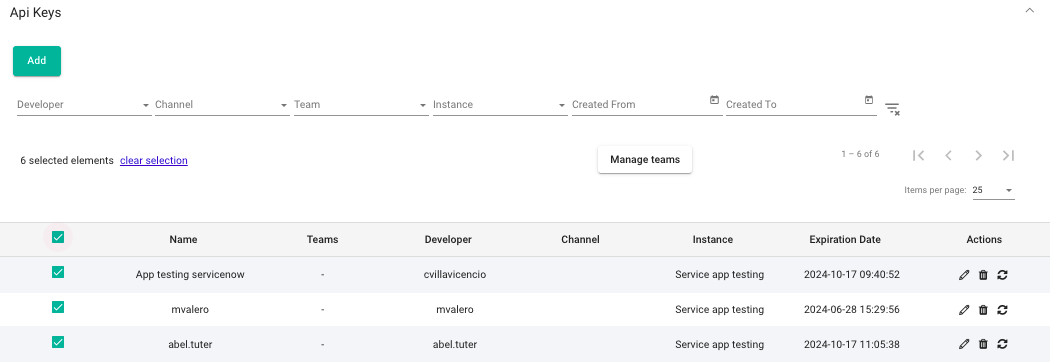
→ To edit a key #
- In the admin portal, go to Account > API Keys.
- Filter the list by available smart filters.
- Apply a multiple selection by clicking the left hand individual checkboxes or the first one for “all selection”, a Manage Teams button will appear to select existing teams o create new.
- Select the team/teams and click outside the window to apply changes, or press Close to cancel.
Your team keys have now been saved.
Deleting API keys #
You can delete any keys whenever you want to disable the connection, for a specific tool, developer or channel.
→ To delete a key #
- In the admin portal, go to Account > API Keys.
- Select the one you want to remove, and choose Delete.
Your key has now been deleted, and will no longer be used.
Renewing API keys #
You can renew any keys whenever you want to disable the connection, for a specific tool, developer or channel.
→ How to renew existing API Keys: #
- Log into the QC Admin portal using Customer Admin.
- Navigate to Account – Api keys and select the user according to the instance to renew.
- Click on Renew.
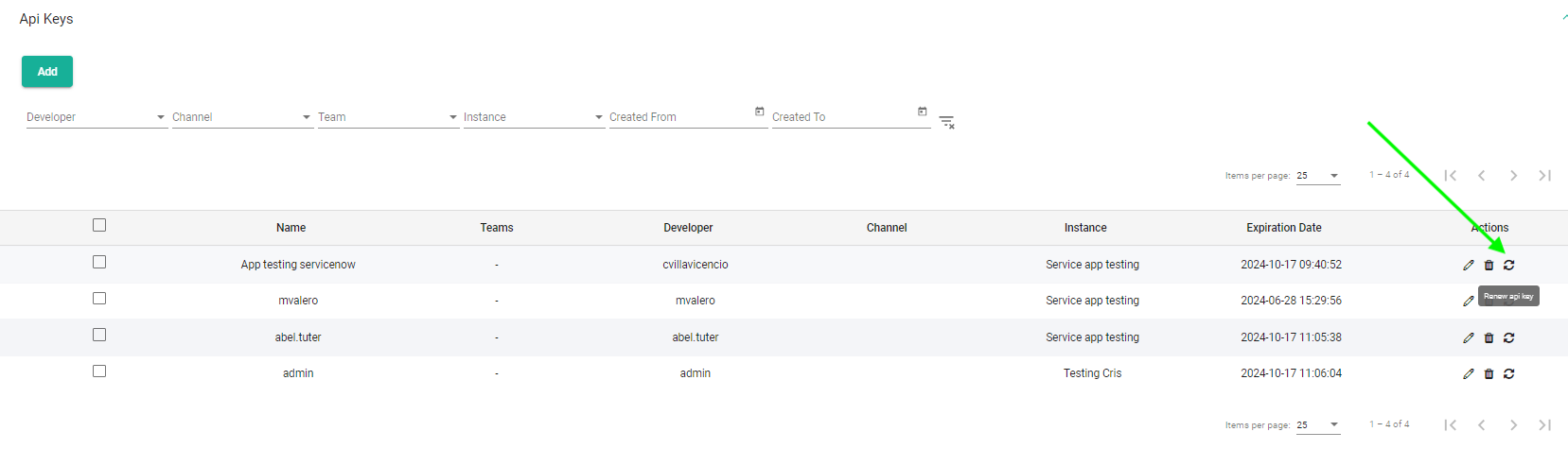
- Confirm the renew of the existing API Key.
- It is not mandatory to send an email confirmation to the developer.
Revoke an API keys from ServiceNow application #
It is necessary to deactivate a user when an API Key has been related to that specific user. A message will pop up to warn about revoking/deleting the API Key, as a precondition to delete the user. Quality Clouds recommends to revoke the API Key in the ServiceNow application.
→ How to revoke an API Key from the ServiceNow Application:
- Go to your Quality Clouds ServiceNow Application.
- Search for API Keys.
- Select the API Key to revoke.
- Click on Actions on selected rows.
- Click on Revoke API Key.
- Once revoked, a message will show an API has been revoked for the user to delete.
Verify the API key status is revoked:
To revoke an API Key, from the ServiceNow application, it will allow to track the API key’s history.




